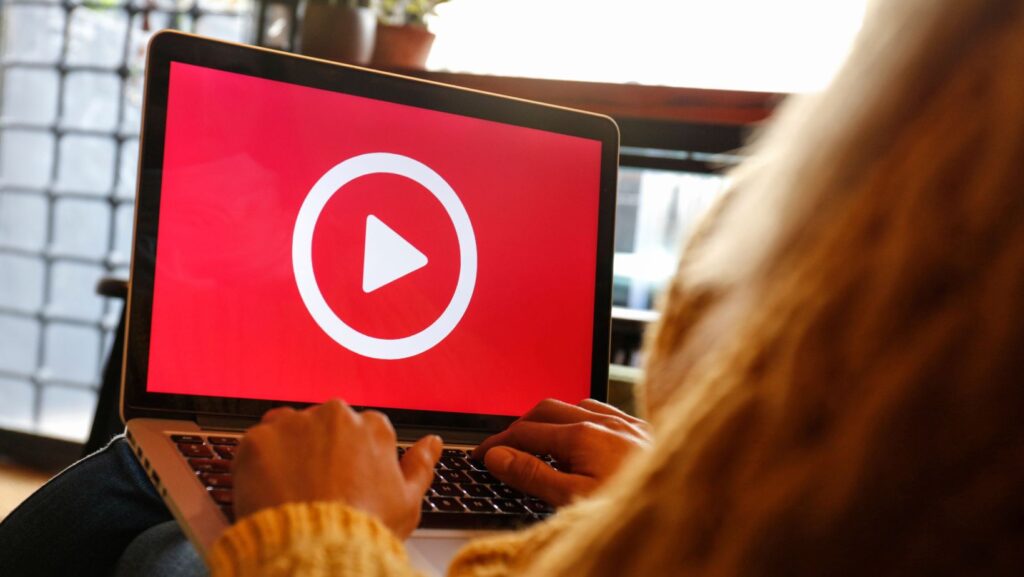Have you ever wanted to enjoy your favorite videos from your iPhone on a bigger screen? I’ll show you how to effortlessly cast videos from your iPhone to your TV in just a few simple steps. With the advancement of technology, it’s easier than ever to share your content with friends and family on a larger display.
How To Cast Video From iPhone To TV
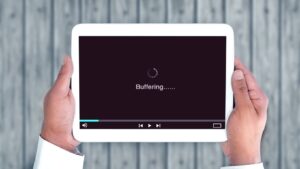
Video casting is the process of wirelessly displaying or streaming video content from an iPhone to a television screen. It allows me to mirror, share, and enjoy videos, photos, and other media from my iPhone on a bigger TV screen, enhancing the viewing experience. By leveraging this technology, I can easily share videos with friends and family for a collective viewing experience.
The technology that enables me to cast videos from my iPhone to a TV typically involves the use of wireless communication protocols such as AirPlay, Chromecast, or screen mirroring. These technologies facilitate the transmission of video and audio signals from my iPhone to the TV, ensuring seamless playback and synchronization. By utilizing these cutting-edge technologies, I can effortlessly enjoy my favorite videos on a larger screen without the hassle of cables or connections.
Before You Begin: Compatibility and Requirements
To ensure a successful video casting experience from my iPhone to the TV, I need to check my iPhone’s compatibility with the casting method. I’ll verify if my iPhone supports AirPlay or screen mirroring, depending on the preferred casting technology. For instance, if I have an older iPhone model, it may not be compatible with the latest AirPlay features, so I might need to consider alternative casting options that are compatible with my device.

In addition to checking my iPhone’s compatibility, I must also confirm the compatibility of my TV with the casting technology I intend to use. Different TVs support various casting methods such as AirPlay or Chromecast. I’ll need to ensure that my TV is compatible with the specific casting technology I plan to utilize. If my TV lacks built-in casting capabilities, I might need to invest in external devices like a Chromecast dongle to enable wireless casting from my iPhone to the TV.
Before initiating the video casting process, I need to ensure that I have the necessary apps and tools installed on my iPhone. For instance, if I intend to use AirPlay for casting, I must have the AirPlay compatible app or feature on my iPhone.
By verifying my iPhone’s compatibility, ensuring my TV supports the intended casting method, and having the essential apps and tools ready, I can effectively cast videos from my iPhone to the TV, enhancing my viewing experience and enabling convenient sharing of multimedia content with others.
Step-by-Step Guide on How to Cast Video from iPhone to TV
To cast videos from my iPhone to a TV wirelessly, I always rely on AirPlay. It’s a convenient feature that allows me to stream content effortlessly. I navigate to the Control Center on my iPhone, tap on “Screen Mirroring,” and select the Apple TV or compatible smart TV from the list. Once connected, I can enjoy watching videos on a larger screen without any hassle.

When encountering non-AirPlay devices, I explore third-party apps that support video casting from my iPhone to the TV. Apps like “AllConnect,” “AirBeamTV,” and “Video & TV Cast for Chromecast” come in handy. By installing and setting up these apps on both my iPhone and the TV, I can easily cast videos and enjoy them on a bigger display.
In cases where wireless casting isn’t an option, I opt for connecting my iPhone to the TV using a Digital AV Adapter and an HDMI cable. It’s a simple yet effective method. I plug one end of the HDMI cable into the TV and the other end into the Digital AV Adapter connected to my iPhone. By selecting the correct HDMI input on the TV, I can instantly mirror my iPhone screen and watch videos on the larger TV screen.